How to convert MKV to iPad?
Xilisoft iPad Video Converter provides iPad users with an impeccable solution to convert MKV to iPad for it can convert all videos to iPad H.264, MPEG-4 . With its settings options, you can easily cut, merge or edit videos.
Download MKV to iPad Converter (for free), and start the tutorial.
Step1. Install and lauchInstall and lauch the MKV to iPad Converter.
Step2. Load files
Click "Add" button to add files you want to convert to iPad format.
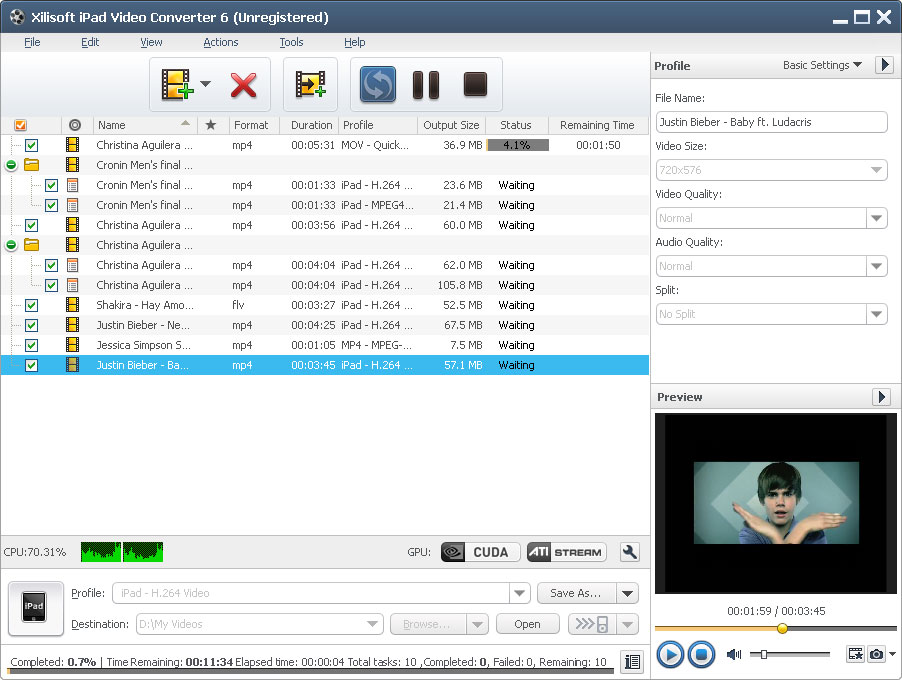
Step3. Set outputs profiles
Choose the file, click "Profile" drop-down button to choose the formats you need(select "iPad-H.264 Video","iPad-H.264 HD Video","iPad-MPEG4 Video"or"MOV" for iPad), then click "Browse" button to choose destination folder for saving output files.
Step4. Start conversion
After the above settings, click "Convert" button on the toolbar to start converting. You can pause, resume or stop the conversion at any time.
Step5. Convert videos to your iPad
Connect iPad to your PC and the application recognizes it automatically and then displays its device information on the first interface.
You can convert videos to your iPad just by clicking the "transfer to iPad" button now!
Well done! You have finished the task,you can play videos on your iPad now.
As You can see, all the process is very easy and with high output quality! you can free download this MKV to iPad Converter to try to convert your MKV files to iPad format.
Tips:
☆ Convert multiple files with the highest speed to takes full advantage of your multi-core processor.
☆ Define the output file size using the Bitrate Calculator and compute the corresponding video bit rate.
☆ Preview source video file in the built-in resizable player and take snapshot anytime during preview.
☆ Transfer output videos to iPad directly after conversion.




