How to Convert MOV to AVI (DivX), MOV to MPEG?
Some digital cameras record videos in MOV extension. Such file type only can be played by Apple QuickTime player. Most other media programs, such as Windows Movie Maker, Microsoft PowerPoint, can’t support it. If you would like to make it more widely compatible with other players, handheld devices and smartphones, converting it to AVI or MPEG is necessary. Xilisoft Video Converter can do such job for you.
In addition, it also can convert between other video and audio formats such as MP4 for IOS and Android devices, Mobile Phone 3GP, M4A, MP3, AVCHD videos etc.
Now let's focus on how to convert MOV to AVI, MOV to MPEG with Xilisoft Video Converter.
1. Start up Xilisoft Video Converter
2. Select the profile
3. Set advanced parameters
4. Choose the destination
5. Start the conversion
1. Start up Xilisoft Video Converter
Launch Xilisoft Video Converter, add your MOV file by clicking "Add" in the File menu or in the main interface.

2. Select profile
In "Profile" drop down list box, you may select format for output video, such as AVI, MPEG. The software allows setting different output formats according to different files. For example, I may set the AVI as output format of the first MOV file, the MPEG as output format of the second MOV one.
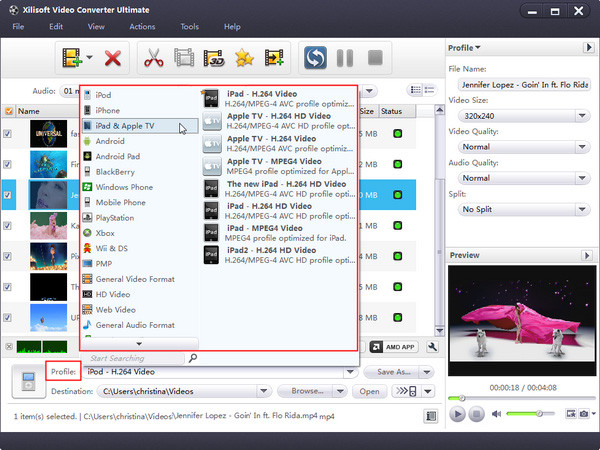
3. Set advanced parameters
After selecting certain output format, the right column will show its general standard. By clicking certain settings such as "Start Time", "Video Size", "Video/Audio Bit rate" and so on, you may set it.

4. Choose the destination
Now let's select the output folder by clicking the "Browse..." button or directly enter a path in "Destination" drop down list box.
5. Start the MOV to AVI conversion
Finally, click "Encode" in the File menu. After a successful conversion, the info "Completed" will show.
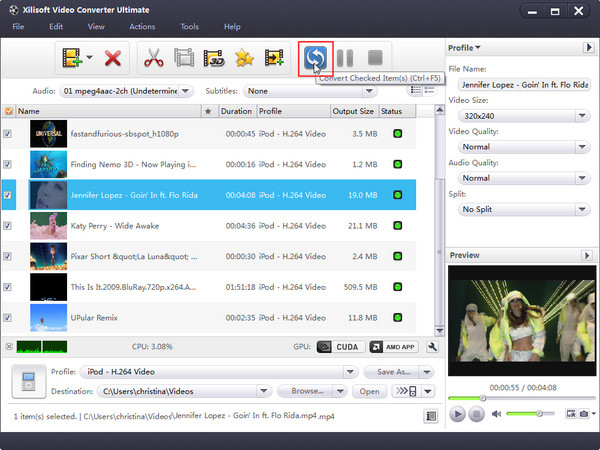
If you're interested in this video converter program, please visit: Xilisoft Video Converter.





