How to convert YouTube videos to MP4?
Are you confused about how to convert YouTube videos to MP4?
It`s so easy to convert YouTube videos to MP4 with YouTube Video Converter.
Xilisoft YouTube Video Converter is undoubtedly the ideal choice for downloading and converting FLV videos from YouTube to a vast array of popular formats such as AVI, MPEG, H.264/AVC, MOV, RM, many others.
The amazing "downloading + converting" one-step solution lets you easily download YouTube FLV videos and convert FLV videos for playback on your iPod, iPhone, iPad, Apple TV, PSP, Zune, 3GP mobile phone, Xbox and other multimedia devices.
Download YouTube Video Converter(for free) and start the tutorial.
1. Install and lauch.
Choose the video you want to download and convert on YouTube
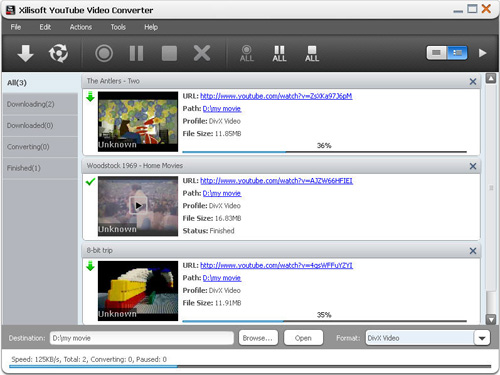
3. Choose the proper destination and the profile
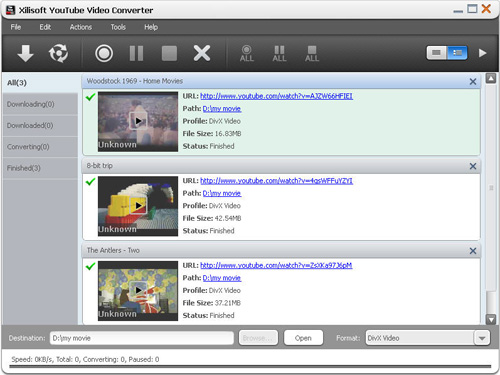
5. After waiting a few minutes, you can play the downloaded and converted video on your any portable devices like PSP, iPod, iPhone.
Well Done! You have finished the tutorial .
Tips:
☆ This YouTube video converter supports downloading YouTube videos by proxy server set in the program itself.
☆ Simply drag and drop YouTube videos to start downloading and converting.
☆ Downloading and converting YouTube videos can be started from IE's right-click menu directly.
☆ The built-in YouTube Video Browser lists all the YouTube videos by categories, and allows you to search and download conveniently.
☆ Download and convert multiple YouTube videos at the same time, just add as many video URLs as you want, and let Xilisoft YouTube Video Converter complete the tasks in batches.
☆ If you have connected multiple devices, then first click "Video/Audio" node and load the files you want to the list, then check the files you want to import and click the "Export Checked Files to Device" button, then the "Select Copy Destination" dialog will pop up to ask you to choose the target devices you want to copy to. Check the devices you want, and click "OK" to start importing these files to your checked devices simultaneously.
More info please visit: YouTube Video Converter.
All these features can make the whole FLV to any video conversion much easier and faster,
come and visit more information at: The PowerfulConvert YouTube video.
You may also be interested in...
- How to convert YouTube video to iPod?
- How to convert YouTube to PSP videos?
- How to convert YouTube videos to Xbox?
- How to download YouTube to other video formats?
- How to convert YouTube videos with YouTube converter?
- How to download and convert YouTube videos?
- How to convert YouTube to MOV?
- More Tips...





