How to add subtitles to DVD?
You may have encountered this situation: the movie you download has a foreign language subtitle or even no subtitle. To better understand the actors, it's necessary to add some subtitles to the videos. This guide will tell you to add subtitles to videos and convert the videos to DVD with Xilisoft DVD Creator.
The popular file extension of subtitle formats is .srt. You can easily see the contents of the subtitle through the preview window, and set the font style. Now let’s focus on how to add subtitles to your DVD with this DVD creator step by step.
Step 1: Install and run the Xilisoft DVD Creator
After installation, run the software. You can see the main interface as below.
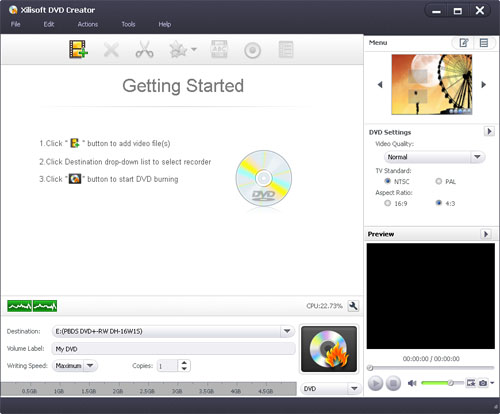
Step 2: Load video files
Click the "Add Video File(s)..." button on the toolbar, select one or more files in the "Add Video File(s)" dialog box that appears, and then click "Open" to load the selected files into the file list of the program.
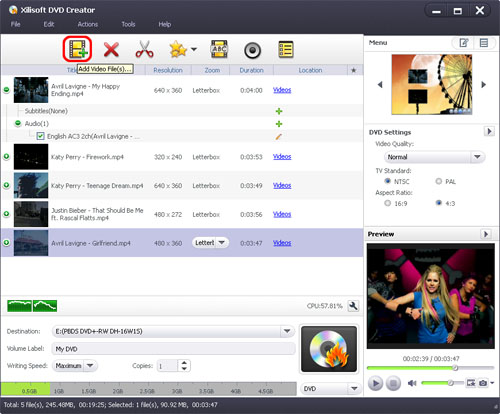
Step 3: Add subtitles and audio tracks
Select a file from the file list, click the "Subtitles" button on the toolbar to open the "Edit Subtitle" window.
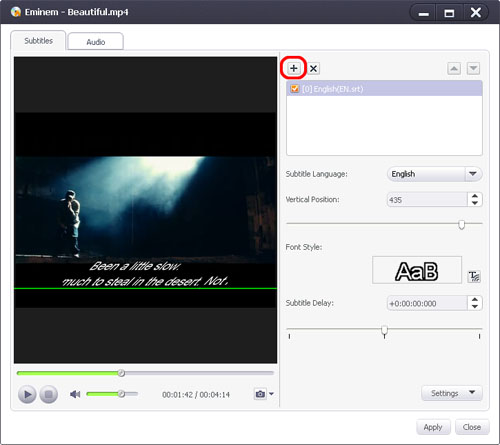
Step 4: Start creating DVD
Click "Burn" button at the right bottom of the file list to start burning.
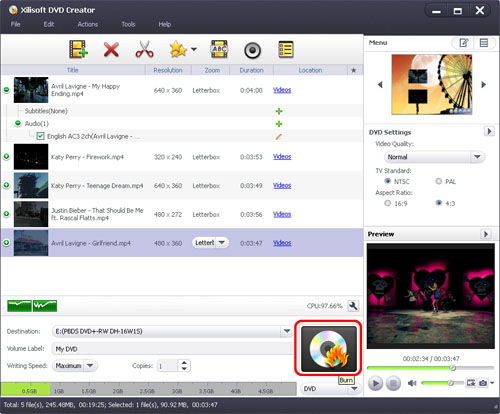
Now, you can watch DVD movies and choose the subtitles you added.




