Xilisoft DVD Ripper Platinum Tutorial
| Xilisoft DVD Ripper Platinum Tutorial - 3 | Referring |
|
| 7. Begin to convert: Finally, press the "Encode" button. Note: The default setting is all item(s) checked. If you only want to rip certain item(s), check it/them, click "Encode", and then Xilisoft DVD Ripper Platinum will rip them one by one. You would see the info "Completed" in the status column after a successful conversion. | ||
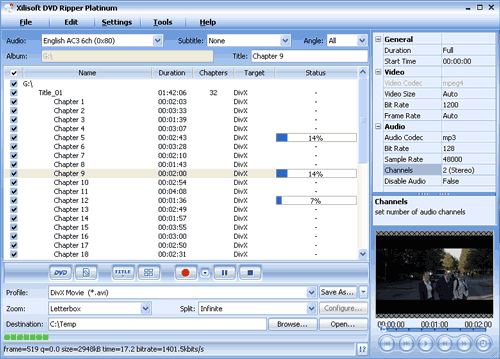 |
||
| 8. After the files are successfully ripped, you may click the "Open" button to browse the output files. | ||
| Tip: In the 'Tools' menu, select 'PSP Video Manager' to upload generated PSP video files to your PSP with ease. | ||
| If you have ripped DVD to iPod MP4, here is the method to move it to your iPod: | ||
| Please press the "open..." button on the interface. Find the converted file in the destination folder, then copy or pull it to your iTunes. | ||
 |
||
| If you don't have an iTunes yet, please download it free at: http://www.apple.com/itunes/download/ |
||
|
Pull the file list under the iTunes to your iPod. Then you will see the file name under "Recently Added" list of your iPod menus. You can also click here to download help document for Xilisoft DVD Ripper Platinum. |
||
